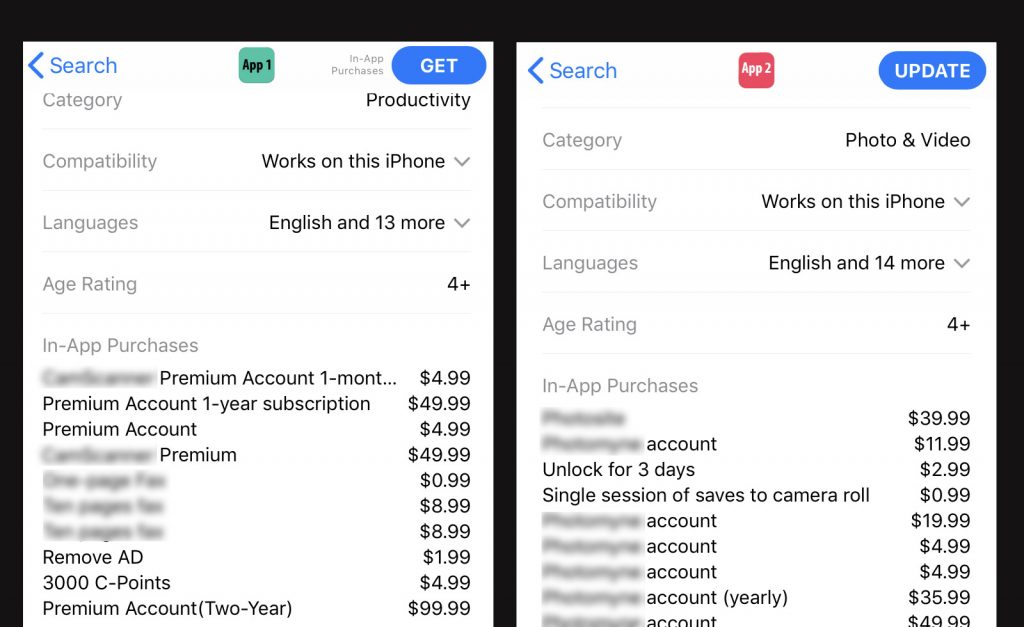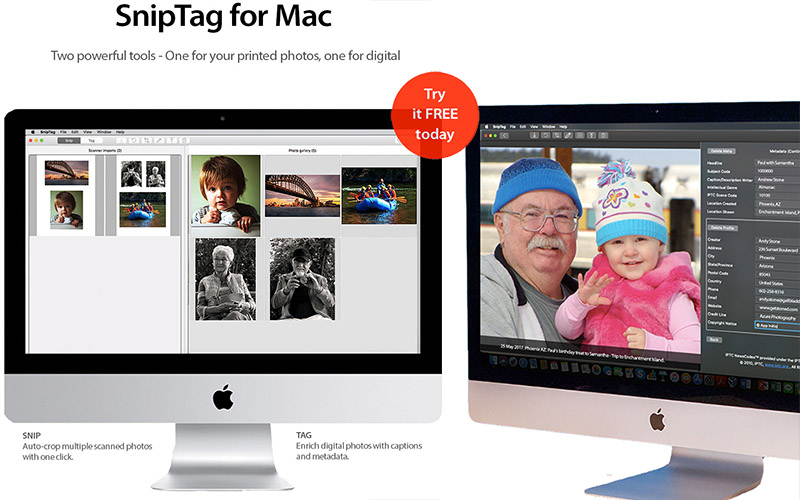Face it. Scanning photos with scanners isn’t easy. A scanner isn’t cheap, and setting one up is a pain. And once you’re done digitizing, it’s just another big, idle gizmo lying about the house.
Even if you already have a flatbed or feeder scanner all hooked up, scanning is still a lot of work. You can’t just plonk an album upside down on the scanner glass. You’ll need to get photos out of albums. Scan and transfer them to your computer, use either the scanner’s software or an expensive photo editing program to crop and save the photos, then edit and organize them.
You’ll undoubtedly get great scans, but the time and effort involved will be enormous.
There are, however, some other options…
Option 1: Photo scanning services
You could use a photo scanning service – there are plenty to choose from. They use high-speed feeder scanners and put the scans on CDs or DVDs. However, they don’t scan from albums: You’ll need to take photos out of albums, sort by size, flat-pack and courier them. For a week or more, your precious, irreplaceable photos will be in others’ hands. When they come back, you’ll spend more time putting them back into albums. And it’ll not be cheap.
The scan quality will generally be very good. Check on the internet to find out which photo scanning services are available in your country, and what they charge. There’s a lot of competition, so look out for deals. Do read their terms and conditions carefully.
Option 2: Scan photos with your phone – get an app
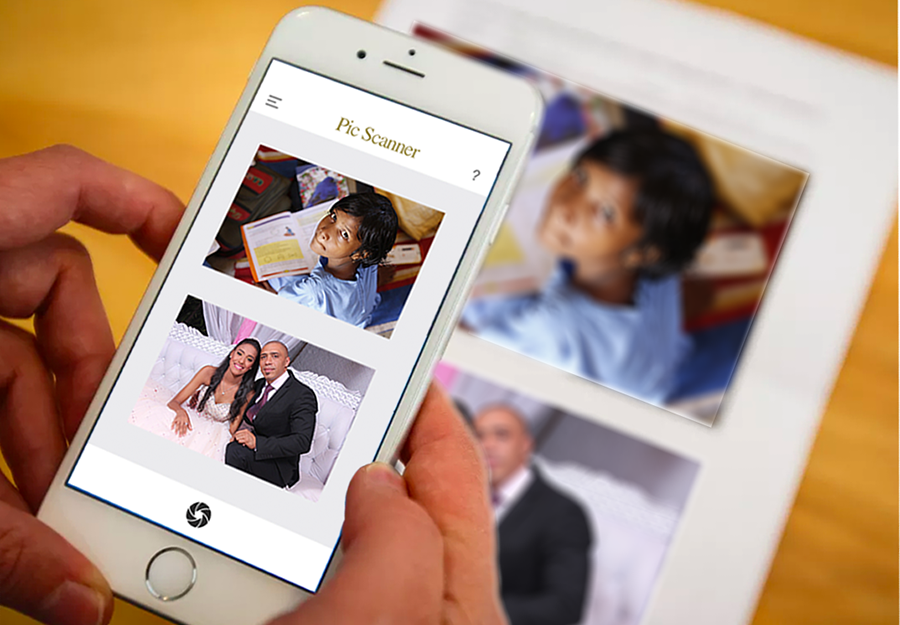
A faster and easier option to scan photos is to use an iPhone or iPad and a photo scanner app. The apps we will discuss here are: Pic Scanner and Pic Scanner Gold.
Pic Scanner is a simple yet powerful app. It is ideal for quickly scanning photos, especially if you have an older model iPhone or iPad. The app lets you scan and auto-crop multiple photos at a time, perform basic edits, create albums and add captions for in-app viewing. It also lets you freely share and save photos to Photos app, Facebook, Instagram, Dropbox etc. Pic Scanner costs US$3.99 for unlimited use [Website] [App Store link]
Pic Scanner Gold is a much advanced version of Pic Scanner. It does everything Pic Scanner does, plus it can scan photos in higher resolution, has a 19-tool editor, lets you import pictures from Photos app for pooling with scanned pics. It can also make photos into slideshows, greeting cards and shareable albums; and allows many more ways to share and save photos. It costs US$7.99 for unlimited use. No subscriptions, no in-app purchases [Website] [App Store link]
A word of caution about “free” apps: Before you download, scroll down in its App Store listed and click the “in-app purchases” tab. To use all the features and save your scans, you’ll be paying these fees on a recurring basis!
Why use an app?
Advantages of apps: 1) Far less expensive than other alternatives. 2) High quality scans, as long as you follow the in-app scanning tips. 3) Fast: No need to remove photos from albums. 4) Photos don’t leave your home: No risk of loss or damage.
Downsides? Scanning multiple photos at a time reduces scan resolution. With iPhone 6s or newer, you can get 8-10 MP scans when scanning one photo at a time; half as much with two. Scanning 3 photos together, you might get 3MP – which, we should point out, is still good enough to make crisp 6″x4″ prints. Also, some apps save your photos in their cloud service, and charge hefty subscription fees. So, do research the apps and read user review before you choose.
Option 3: Scan with scanner or digital cam, crop with Mac
You’ll need an app called SnipTag. We recommend this option for the following cases:
- You have a scanner but it doesn’t auto-crop photos
- You have a high-megapixel DSLR or mirrorless camera
- You have an Android or Windows smartphone
- You want to scan in formats other than JPG, e.g. TIFF or PNG
- You need ultra high-resolution scans
This is how it works: You scan multiple pictures at a time with your scanner, digital or smartphone camera, and save all such “multi-scans” in a folder on your Mac. Then launch SnipTag and drag all the scans into the app. It’ll crop them all in seconds, preserving the original format and resolution.
SnipTag also lets you add captions and metadata to digital photos: so you can keep important details (dates, places, names, description, and much more) with the photos. The app offers a free 3-day trial, then it’s $6.99/quarter or $14.99/year. [Website][Mac App Store link]
Ready to scan photos?
Scanning photos ensures they are preserved for future generations, and also makes them easy to enjoy and share. It can be a rewarding, fun exercise. Take a trip down nostalgia lane!