Pic Scanner Gold lets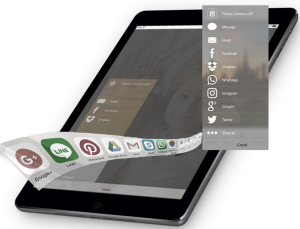 you share and save photo albums to iCloud – as well as Dropbox, Google Photos and many other free cloud services. Archiving photos to your preferred photo storage service ensures that photos are safe even if your iPhone or iPad is lost or broken.
you share and save photo albums to iCloud – as well as Dropbox, Google Photos and many other free cloud services. Archiving photos to your preferred photo storage service ensures that photos are safe even if your iPhone or iPad is lost or broken.
This post explains how to save photo albums from Pic Scanner Gold to iCloud, Dropbox or your computer:
Save photo albums to iCloud
1) Start in Photo Gallery or on Album screen
2) Long-press thumbnail of a photo to be exported. It gets check marked. Tap more thumbnails to select multiple photos, or Select all for full album
3) Tap Export > Show all > iCloud Photo Sharing > type album’s name in Shared Album field > Post
4) To view the album, go to Photos app > tap Shared tab (bottom center) > Choose album.
More info on how to use iOS photo sharing in this excellent post from iMore.
Save photo albums in Dropbox
1) Navigate to Photo Gallery or Album screen.
2) Tap Select (or long-press thumbnail of a photo) to enter photo picker mode. Tap thumbnails of all photos to be exported. Or Select all for full album
3) Tap Export > Select Dropbox. Once photos are saved, go to Dropbox and create a new folder. Drag all photos into this folder and rename the folder as desired.
Save photo albums to computer
1) Navigate to Photo Gallery or Album screen.
2) Tap Select (or long-press thumbnail of a photo) to enter photo picker mode. Tap thumbnails of all photos to be exported. Or Select all for full album
3) Tap Export > Photos. This will save the selected pictures to Photos app. If you have iCloud/Photostream enabled, the photos will also sync via iCloud to your Mac etc.

