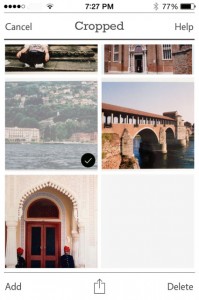Some users seem to have trouble locating the “Action” or “Share” button for sending scanned photos to Camera Roll, Dropbox, Facebook, email etc.
This button (square with an arrow pointing up) appears only after you have scanned one or more photos, and then selected at least one photo for sharing.
Cropped photos are saved on ‘Cropped’ screen, and the un-cropped original scans on ‘Originals’ screen. To share cropped photos, start on the ‘Cropped’ screen, which shows thumbnails of scanned photos.
1) To select and share multiple photos:
On ‘Cropped’ screen, tap Select > Tap thumbnails of the photos to be shared (One or more) > They get check marked, and Sharing icon appears at bottom center > Tap it to see the sharing options
2) To share a single selected photo:
Note also that Originals are not meant to be shared. They are saved only to allow manually cropping if auto-cropping does not work correctly. As such, if you tap ‘Select’ on top left of ‘Originals’ screen and then check-mark the thumbnails, Action button will not show. The two options on this screen are: (a) manual cropping (Tap thumbnail > Tap ‘Trim’ > Crop > Photo is saved on ‘Cropped’ screen > Share) or deleting one/multiple photos (tap ‘Select’ > check-mark photo(s) to be deleted > Tap Delete).
Some users have reported isolated instances of “Action” or “Share” button disappearing, or not showing on the screen at all. This can happen on old devices, such as iPhone 4s, due to memory shortfall. The missing button reappears if user exits all open apps including Pic Scanner (from multi-tasking tray), then reboots (by holding down Power and Home buttons together until the Apple logo reappears.)