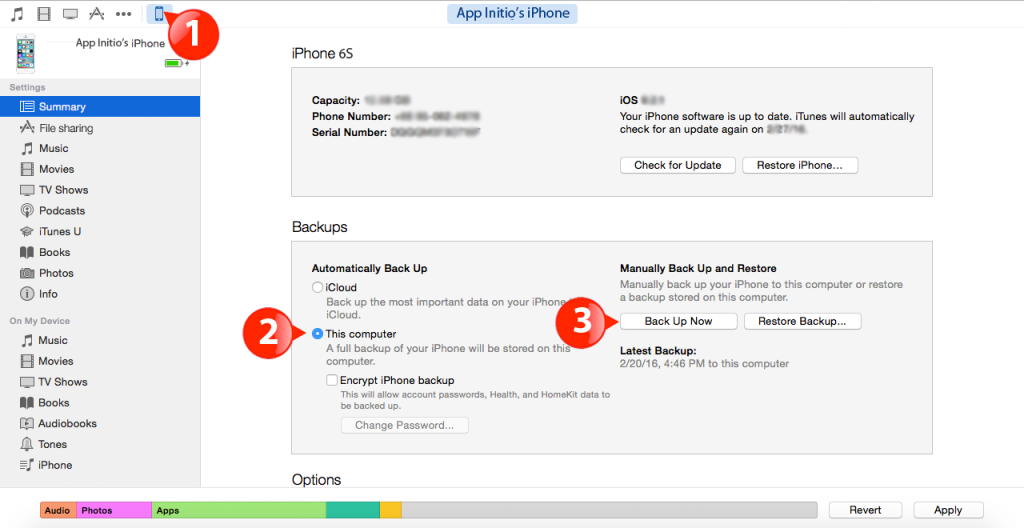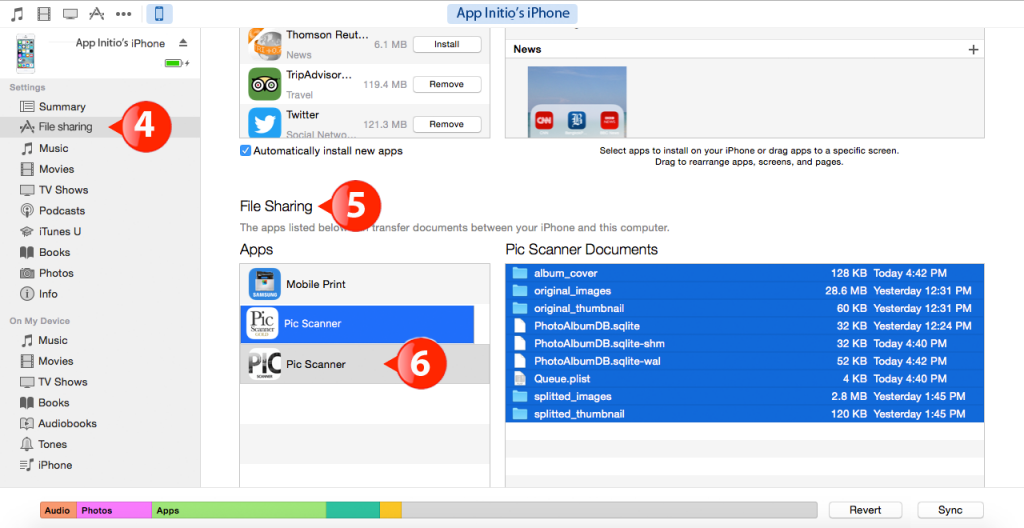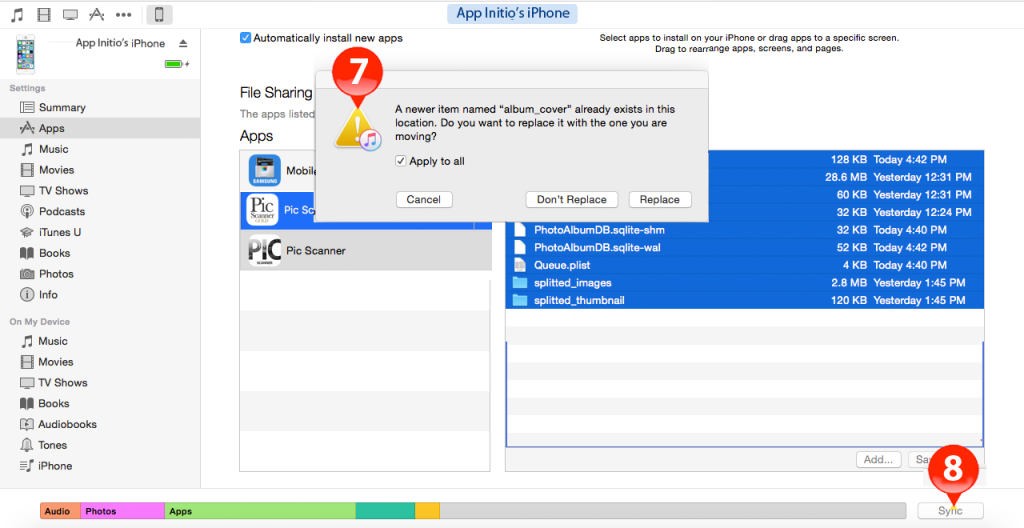You have hundreds of scanned photos in Pic Scanner app on your trusty old iPhone or iPad, but now you got yourself a shiny new model. Want to transfer photos, along with albums and captions to your new toy? Piece of cake!
Two Ways to To Transfer Photos
The directions below say iPhone, but they also apply to iPad.
Method 1: Easy. You’ll need Airdrop
If you have Airdrop set up on your old as well as new device, it’s easy to transfer photos, albums and captions. Set up Airdrop on both devices and see that they are both on the same wi-fi network. Open Pic Scanner Gold on the old device > tap Menu > Backup > Transfer All > Export options are displayed. Wait for your new device to appear among the Airdrop devices, then select it. Everything gets transferred across in a jiffy.
Method 2: If you don’t have Airdrop
On old iPhone
A) Ensure that you have the latest version of Pic Scanner on the old phone. Also the latest version of iTunes on your Mac or PC. If not, update.
B) Create a folder named Pic Scanner Temp on your computer’s desktop.
C) Connect old iPhone to computer via USB cable. Launch iTunes on computer, and select your iPhone [See (1) below]. Select the Summary pane in left column. In Backups on right side, select This Computer, then Back up now [See (2) and (3)].
D) Keep the old iPhone connected to computer, and click File Sharing in iTunes sidebar on the left [(4) below]. The right pane now shows all the apps with data backup (5). Locate and click Pic Scanner (6). Further right side will show some folders and files e.g. original_images, splitted_images, etc. Select all, and drag them into Pic Scanner Temp folder on desktop. The photos, albums etc. transfer across to your computer.
E) In Pic Scanner Temp, click on splitted_images folder. Check that your photos are in it, then return to iTunes and click Eject near top left to disconnect the old iPhone from the computer.
On new iPhone
F) On the new iPhone, download Pic Scanner (free) from the App Store. Launch Pic Scanner, tap Menu > Buy unlimited > Restore purchase. This upgrades to the unlimited version. It won’t yet have the old photos, so let us now restore them.
G) Connect new iPhone to the computer with USB cable. In iTunes, select your new phone, click Apps in left sidebar, then scroll down the right pane to File Sharing. Click Pic Scanner. The right side will show some folders, but all empty (zero KB)
H) Select all folders and files in Pic Scanner Temp folder on the computer. Drag and drop them alongside the empty folders in iTunes File Sharing window (Care: Don’t drag Pic Scanner Temp folder into iTunes: only the files and folders within it.) In the warning pop-up box [See (7) below], check mark the Apply to all box, and click Replace.
I) Click the Sync button (8).
Voila! You are done. Go into Pic Scanner on your new iPhone and tap the lighthouse thumbnail on top left. Enjoy your photos!